Ever thought of ways to speed up your website? Optimize your images and see the magic. Voila!
Being the heaviest files, images slow down the servers considerably resulting in the low loading speed of your website. It will adversely affect the user experience and thereby reducing the number of visitors. Similarly, the quality of visual elements will maximize customer satisfaction in a way.
Hope you have understood the importance of speeding up your website by optimizing the images!
This article guides you through the process of optimizing your eCommerce images for improving your store’s loading speed and user experience.
Why is it important to optimize your online shop’s images?
The advantages of optimizing for your images are plentiful, as the quality of images that load in no time directly affects the conversion rate.
- Better space for hosting: optimizing the file sizes will help in the better utilization of hosting space
- Loading speed: the loading speed of your website has a direct impact on your income, says Amazon
- Web positioning: Optimizing the images and better loading speed, positions your online store well in Google search results. Well, like customers, search engines also like fast sites.
Start optimizing your eCommerce images
Optimizing your images for web create faster loading sites and happy customers alike. Start off with the following steps:
Step 1. Save your image in the correct format
Webpages usually accept the following formats which are common:
- JPEG: Joint Photographic Experts Group
- PNG: Portable Network Graphics
Both of these have their own advantages and disadvantages. But worry not, following points will help you decide when to use them:
- Use PNG for:
- Images with transparent backgrounds
- Images with opacity
- Smaller images such as logos or icons
- Images with text on them
- Screenshots or images that don’t use a lot of different colors
- Retaining the quality of a detailed image
- Use JPEG for:
- Colorful images like photographs and realistic images
- Product images and backgrounds
- Pages that can’t afford higher file sizes
Step 2. Resize your image for saving the server space
Secondly, resize the images to without affecting their quality. Image file size is different than image size. The trick here is to find balance between a quality picture and reasonable size. In most of the cases the ideal file size would be less than 100 KB.
Inspector tool is ideal to help you figure out the size of the space for your image if you are using Google Chrome. To determine the ideal width:
- Navigate to your site and right-click on the area that you want to inspect
- Click Inspect. A tool bar pop up
- Hover over the HTML sections of your website to check the width of the section
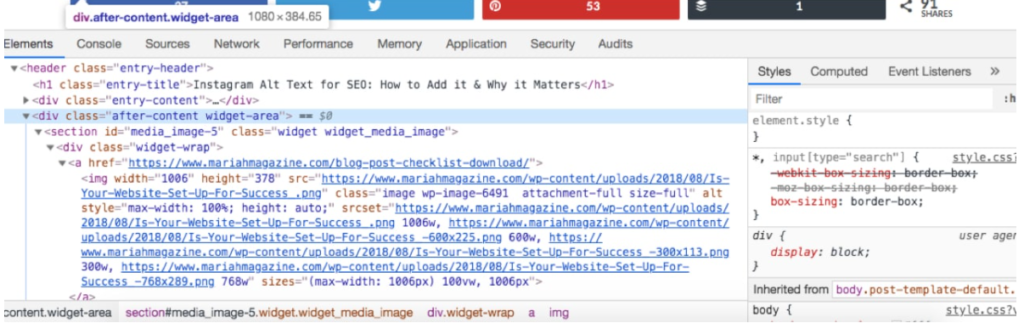
In this example given above, the ideal size should be 1,080 pixels, meaning you need to to resize your image to be 1,080px wide or smaller.
Step 3. Save your images for web
Cutting down the file size without significantly reducing the quality of the image is the next step in optimizing your images. The easiest option is to use the Save for Web function in Photoshop. This function in Photoshop helps you to adjust the image file size.
To adjust the file size in Photoshop:
- Go to File
- Select Export
- Click Save for Web from the menu bar
You can toggle and come to an ideal medium between file size and image quality. Also, it is important to review the preview on the right-hand side.
Step 4. Compress images for web
Ideally, removing the hidden information in the image file like additional color profiles and metadata will optimize your images by reducing the file size without compromising its quality.
Image compression apps will help you remove an image of irrelevant information and optimize your eCommerce images. You can do this with the help of the WordPress plugin such as Smush Image Compression and Optimization or EWWW Image Optimizer to bulk compress while uploading them to your eCommerce website.
Wrapping up
Optimizing your eCommerce images is the easiest way to improve your website’s speed and thus, boosting conversion rates. At the same time, keep in mind to decrease the image file sizes without forfeiting the quality.
Already a WooCommerce store owner? Build a Mobile App to Win More Customers
Appmaker specialises in Quality and Performance guaranteed, E-Commerce Android/iOS Apps for E-Commerce Businesses. Get in touch



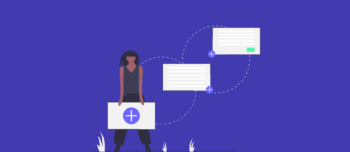


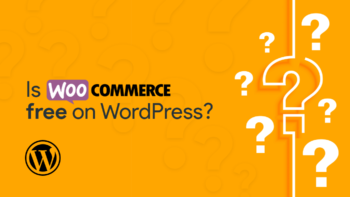

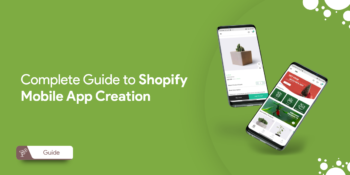

No Comments
Leave a comment Cancel