Wondering if you can add a multi-vendor plugin in your app? Worry not! Because Appmaker now provides app support for the WCFM multivendor plugin, the best WooCommerce multi-vendor marketplace solution. This plugin enables store owners to build a marketplace just like Amazon, eBay, Etsy, Airbnb, or Flipkart within minutes, and with minimal setup.
If you aren’t already familiar with the free WooCommerce Frontend Manager (WCFM) Marketplace plugin, learn more about them by visiting their website and read how you can implement this Best Multi-Vendor Marketplace Plugin in your website here.
Being the best WooCommerce multi-vendor plugin, WCFM has some cool which you can implement. Not only that, expect all support from us to successfully run this plugin in your app.
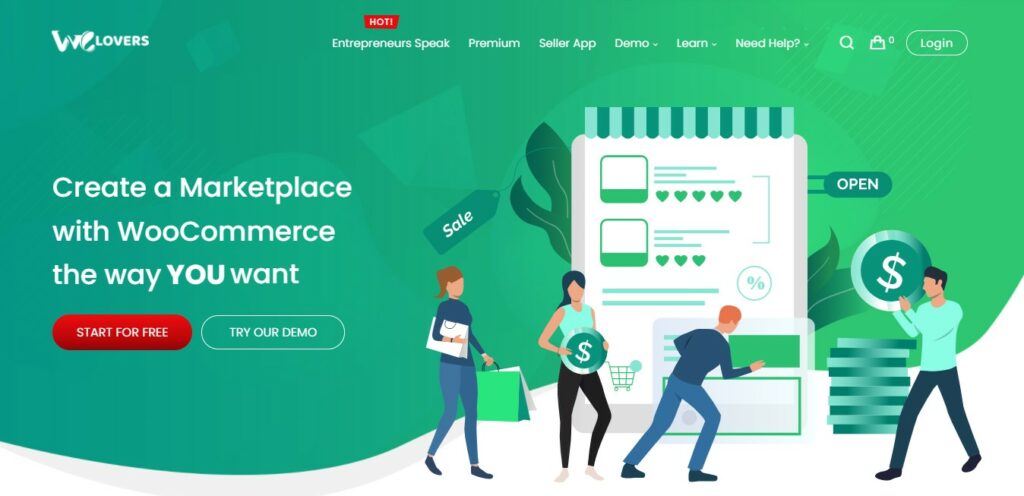
WCFM features lets you:
Create a Store list for all your vendors using
In the Website
Store List is a page where you can list all your site vendors. You can add links to the vendor websites and even add a rating to let your users know about the best ones.
In website, use [wcfm_stores] shortcode to list Stores.
In the App
Show the Store list by creating widgets in the In-App page or set them as a Menu item. Creating a different and prominent widget or Menu item will bring your users’ attention to the list.
Given below is the process for setting up vendor list from Appmaker Dashboard.
To set up a vendor list on the In-App page
Within the In-App page, you can Add Block and for that block, action needs to set.
So, in the Choose An Action section, from the dropdown, you can select the Open Vendor List option.
For setting up vendor list for Menu Item
- Click on the Add Menu Item button.
- Then, within the Select Menu Type dropdown, you need to select Menu Item.
- The new section Choose An Action dropdown will show up there you can select the Open Vendor List option.
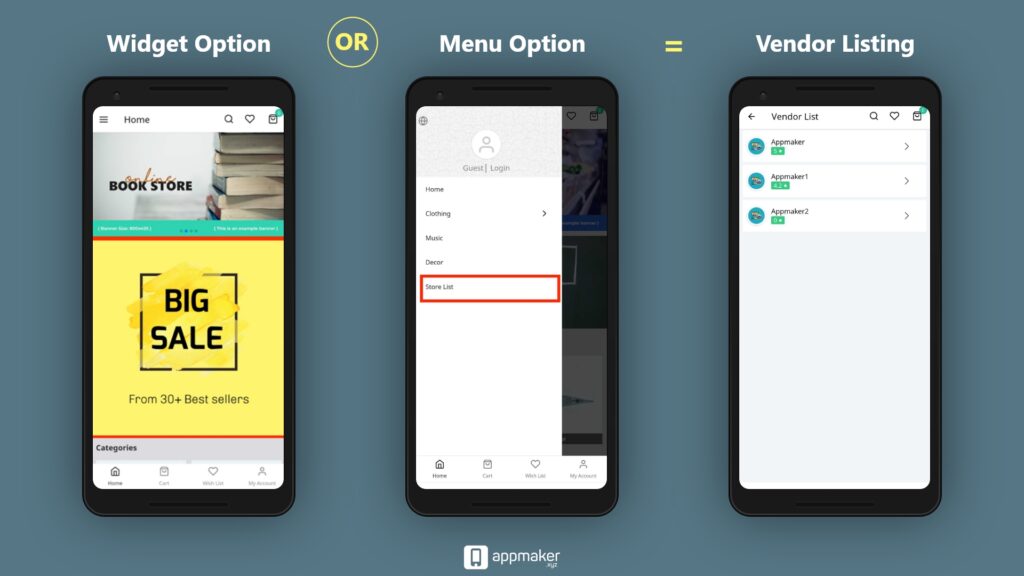
When the user clicks on the widget or the Menu option, the screen with vendor details will appear.
Display vendor name on the product page
In the Website
On the product detail page, display the Vendor name of the product.
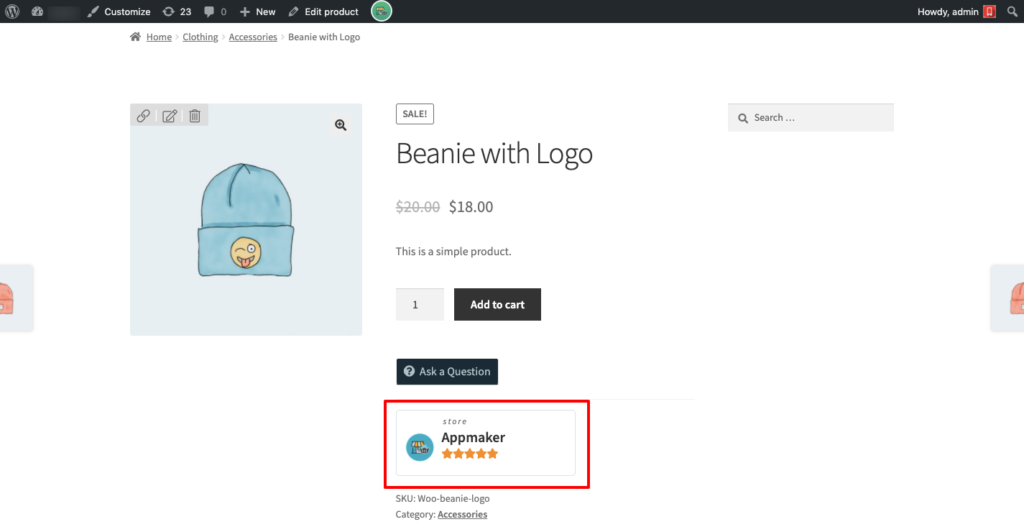
In the App
You can set the functionality of displaying the Vendor name within the product detail page and provide all the information about the seller of the product.
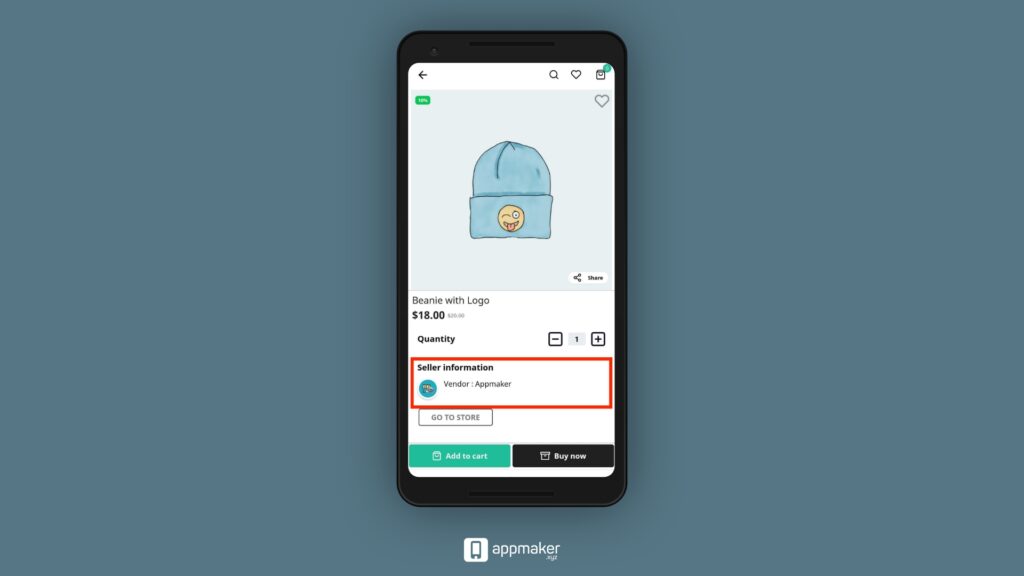
Display list of products of a specific vendor
In the Website
On the product detail page, you can see the Vendor name. On clicking the Vendor name, you can visit the store of that particular vendor and see all the listed products.
In the App
You can implement the same function within the product detail page. A GO TO STORE button in the Seller information section will be displayed. Click on it and you can visit that particular stores’ product listing.
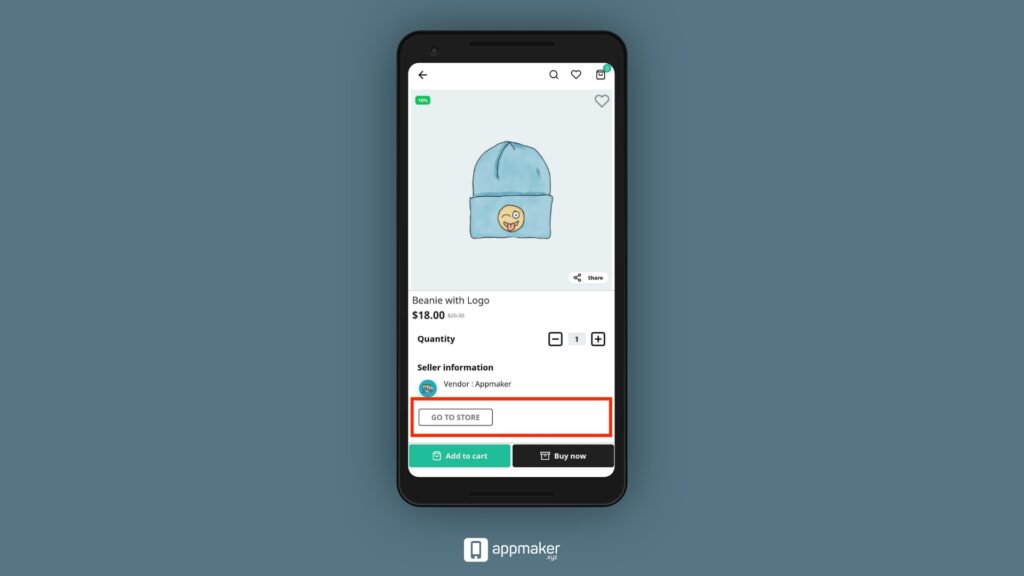
Inquiry Module support on the product page
In the Website
On the product detail page, you can see the Inquiry form button which opens in a popup format. Ask any question that you want.
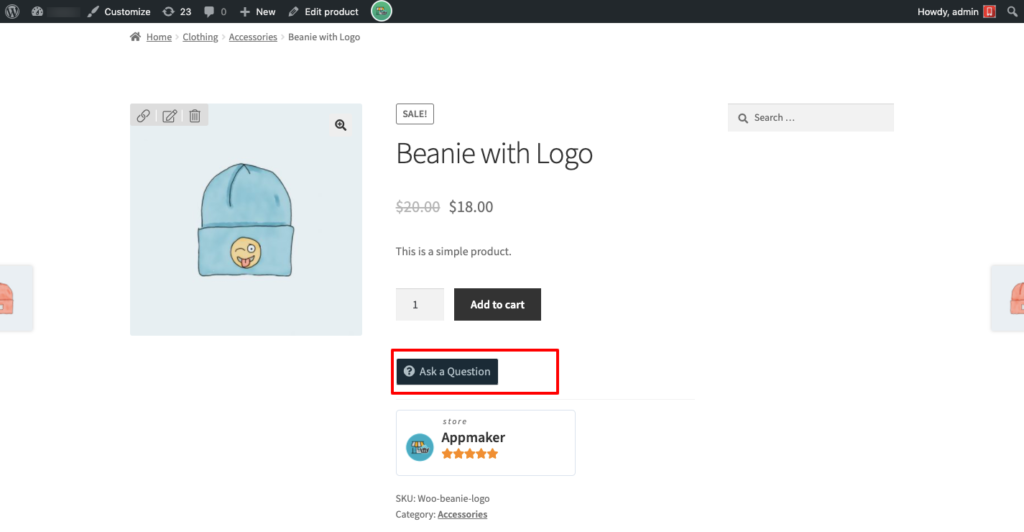
In the App
You can see the Inquiry form section within the product detail page. Put in your inquiry there.
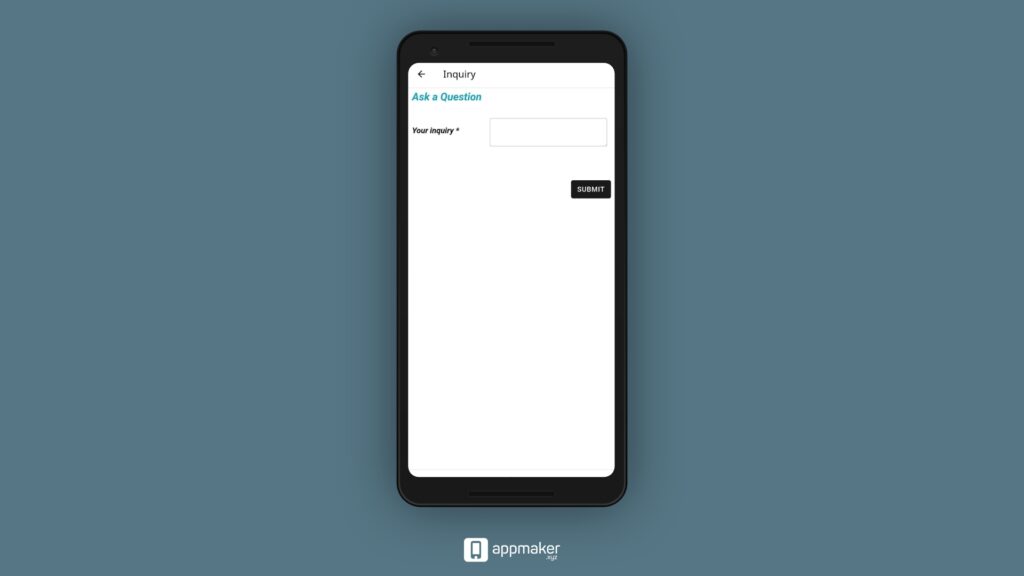
Support Ticket module
In the Website
When the customer logins to My-Account page, there Support Ticket section can be seen. If you are facing any problem, just put in your concern there and it will be looked upon.
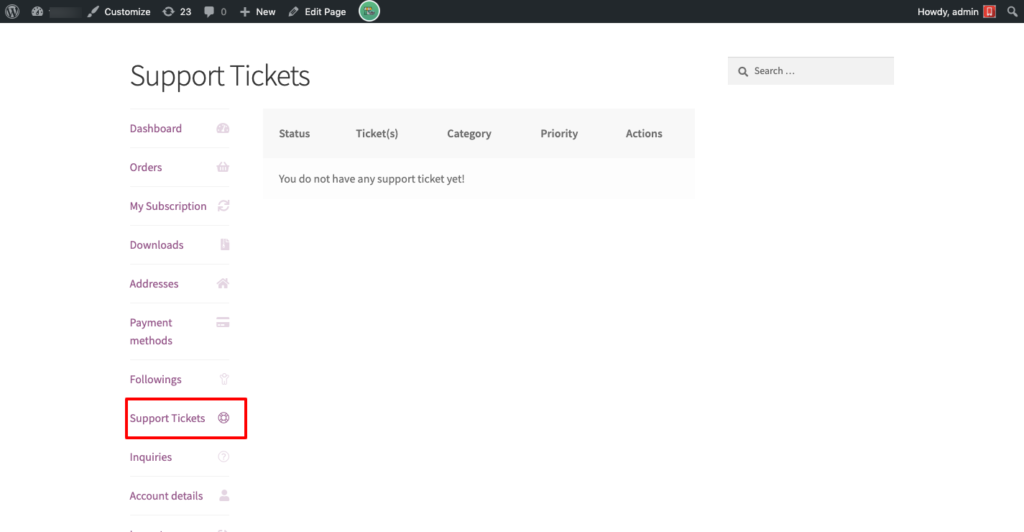
In the App
You can see the Support Ticket section in the My Account tab which on click will open in a web view.
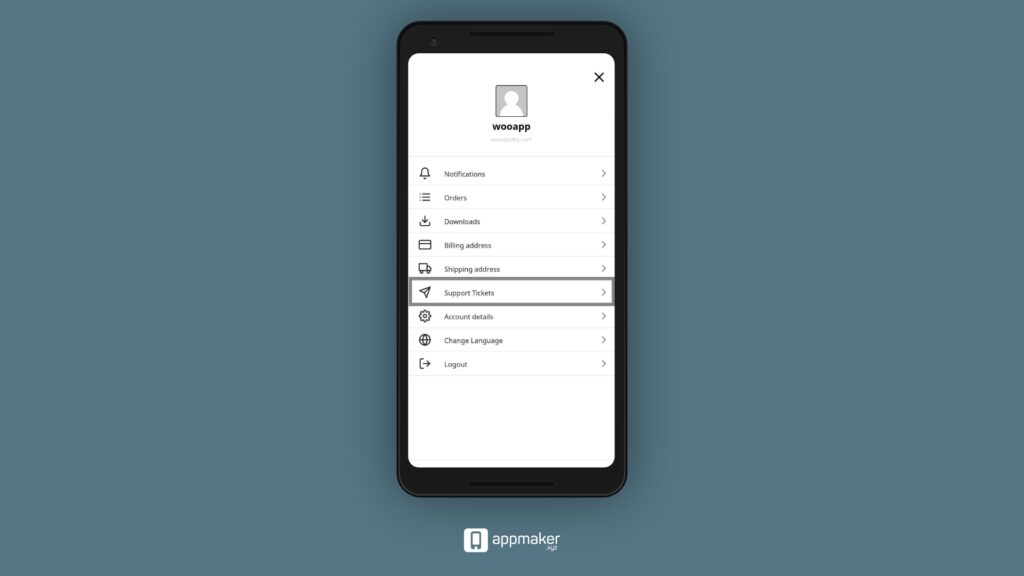
So what are you now waiting for? Implement this feature in your app and get the best multi-vendor marketplace plugin together with the best support by Appmaker!
Already a WooCommerce store owner? Build a Mobile App to Win More Customers
Appmaker specialises in Quality and Performance guaranteed, E-Commerce Android/iOS Apps for E-Commerce Businesses. Get in touch

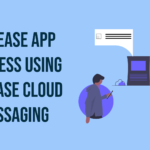

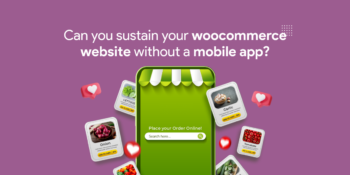
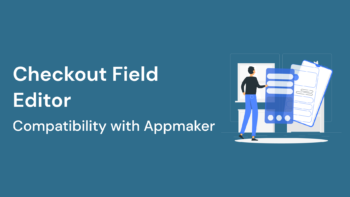





People reacted to this story.
Show comments Hide commentshow about livechat?support in app or no?