In the process of mobile app development or when you turn a website into app, selecting the right architecture is a crucial step that contributes to its success. Dynamic effects apps are in some way reliant on an online server or database. When connected, these apps are loaded from a central server so that any iterative changes to development, design or functionality are rolled out across all devices simultaneously.
Dynamic Apps – Android
A dynamic app is when the data to be presented is changing. For example, an app that receives a list of strings containing Quotes from a server API (which is continuously changing), and you display each quote each time.
Benefits of Dynamic Apps
Building mobile apps will benefit your business in numerous ways.
Security
Dynamic apps offer more security than static apps. Dynamic apps offer top-end security measures and ensure that the sensitive data of you and your users are adequately protected.
User interaction
Dynamic apps provide a platform for user interaction. Allowing customers to interact not online with the app, but also with other users, can enrich your product in a great manner.
Fresh stream of updates
If your product relies on a fresh stream of updates, then dynamic is the only choice. The basic element for a dynamic app is anything that is reliant on current data. In its most basic form, an app offering a service like weather forecasting, or concert listings, are reliant on up-to-date information.
Dynamic Apps Vs Static Mobile App
Dynamic application changes very frequently, no manual needs to change a lot of the things. Instant changes and dynamic behavior are the features. Ex-Facebook, Twitter, Quora, etc.
Static applications are not reliant on a connection to an online server or database. Apps built in this way are downloaded once, usually periodically updated, and are able to function offline only with the device on which they are installed.
How to create a dynamic app
There are many online services available which will convert your WordPress site into an Android App. You need to install the plugin and provide some details. Let’s learn howto build one with Appmaker.
Step-by-step process of creating an app
Appmaker, the zero code WooCommerce app builder, will help you with setting up your WooCommerce to Android and iOS app. Installation and configuration of the WooCommerce Appmaker plugin are the initial steps for converting woocommerce to a mobile app,
Creating your app without any coding skills
Step 1: Go to Appmaker and create an account by clicking the Signup button, Log in if you already have an account
Step 2: Click Get Started Now
Step 3: Enter the URL of your WooCommerce store in the text box and click Next
Here, you can opt to build your app yourself or ask our app experts to do it for you
Step 4: Choose a convenient method for building your App. Choose the first option if you want to build it yourself
Note: You can either opt for a DIY model or we have a team of App experts who will do everything for you. In both ways, you can Book Demo with us here. You can also check out the FAQs.
For example, you can give your eCommerce store name or any other name which you like.
Step 6: Click the Submit button. The URL will be validated and the app will get connected to the store.
Installing and activating Appmaker’s plugin – the WooCommerce mobile app builder
a. Connect your store automatically by clicking on the Connect Woo Store button
This drives you to the Appmaker-WooCommerce plugin page and allows you to install the plugin by clicking the Install Now button below the page. To activate the plugin, click Activate Now button on the Dashboard.
b. Otherwise, follow the simple steps to do it manually
Step 1: In order to install and activate the Appmaker’s plugin, click Go to plugin settings on the screen. The WordPress login page appears
Step 2: Log in to your WordPress site, by entering the username and password. This is to install and activate the Appmaker’s plugin.
After logging into your website dashboard, follow these to Install WooCommerce Appmaker Plugin
Step 3: Click on the option Plugin which is provided in the sidebar of the dashboard
Step 4: Search for Woocommerce Appmaker (or click here) in the search keyword option provided in the dashboard
Step 5: From the search result obtained, Click the Install button. Next click Activate
By activating Appmaker’s plugin, you will need to enter your Apps project ID, API key, and API secret key.
Step 6: Copy and paste this from the Appmaker’s dashboard and click Save changes
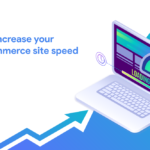

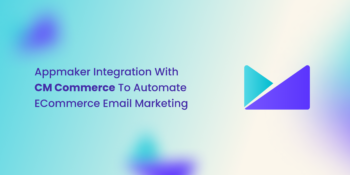

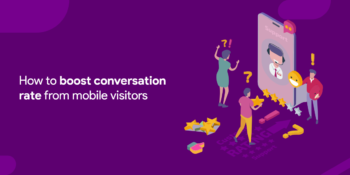


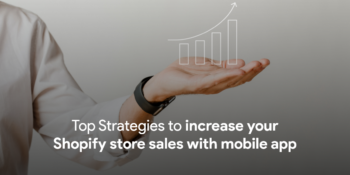
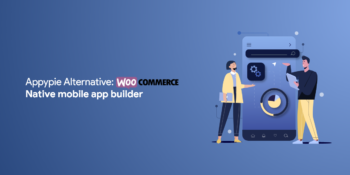

No Comments
Leave a comment Cancel