In this article, we will discuss what is Google Tag Manager, why you should use it, and how to set it up for your eCommerce store.
Every marketer knows how essential data collecting is. You will never be sure about whether your eCommerce store is successful or what needs to be fixed without analyzing your data.
Google came up with Google Analytics which allows you to track numerous things. It is neatly designed, it is free, and it stores all the data that you need in one place. More than 29 million sites use this tool. For instance, any other competitor of Google Analytics had managed to gain such a vast audience.
Yet, the amount of information that you can get out of Google Analytics is limited. It is designed to fit everyone but every eCommerce business may be different and has to track additional things: scroll tracking, how many “contact us” forms were submitted, certain link clicks and downloads, which items were abandoned in shopping carts. In order to find out all of that, it is necessary to use tags. While using both tags and Google Analytics, you will be able to get the most essential data and, consequently, make the best decisions for your business. It will enable steady growth and amazing revenue.
What Is Google Tag Manager?
A tag is a snippet of a code that is implemented in the site`s code. It is not as hard when you get an eCommerce website ready. It becomes disastrous when everything is already set up and your page has been running for a while. It requires a lot of time and effort from developers. Moreover, if there is one wrong letter or a number, the whole thing will not function properly anymore.
In order to avoid additional pressure on web developers and prevent your site from shutting down, it is recommended to install Google Tag Manager. It allows you to add new tags without getting into the whole site`s code. Thus, it spares you from the threat of messing things up. You need a web developer only once – to implement Google Tag Manager into the sites’ code.
Moreover, Google Tag Manager creates codes for certain tags automatically. It means that the possibility of human error is non-existent. The marketing department also can take full control over what tags they create and what data they measure. It is efficient and gives an IT department a breather so they can work on something bigger and more exciting.
Not that we know how to use Google Tag Manager and why it is just the right time to know how to start.
#1 Sign up for an Account
Visit the site of Google Tag Manager, fill out the sign-up form (company name, country, website URL, which OP you will be using).
#2 Implement Google Tag Manager Code Into Your Website
Google gives you instructions on how to do that. However, as we have mentioned before, it is better to ask a professional developer to do so. Otherwise, you may do something wrong and the site will shut down. So you will have to go to developers afterwards anyway, and they will have to look for a problem which is quite time-consuming.
#3 Create a Tag
This process requires several steps:
A) Click on “Add a New Tag” Button
B) Name Your Tag Descriptively
Make sure to choose the well-understandable name for your tag in order to keep things neatly organized.
C) Choose Tag Type
D) Choose a Trigger to State When you Want your Tag Tracked
When someone views a page, fills out the form, clicks on a certain button.
E) Save
Click the save button to keep all the changed you’ve made.
F) Submit
On this step you can change the tag (create version button) or make it work (create and publish button).
G) Keep Things Organized by Using Containers
If you have more than one site or several tags, it is essential to keep things organized. Otherwise, you will lose track of everything and all your work becomes inefficient and kind of useless.
In order to avoid that, use containers to keep different sites apart and name them properly. Within one container, it is possible to create different folders and sort them out by project, team, or tag type.
Conclusion
Google Tag Manager is an essential tool if you want to get the most out of site analytics and do so with less effort. It is free and you do not have additional help from web developers after you have put the code of GTM in your website’s code.
It can be set up in only four steps and allows you to keep your tags organized by providing containers and folders options. This tool is profitable for both big and small eCommerce businesses since tracking and data collection is important on every stage of your growth. With the help of GTM, you will be able to find and fix the problems within your marketing strategy and website organization. Consequently, you will be able to ensure that your customers get the best experience possible and see how your sales go up because of customer satisfaction.
Already a WooCommerce store owner? Build a Mobile App to Win More Customers
Appmaker specialises in Quality and Performance guaranteed, E-Commerce Android/iOS Apps for E-Commerce Businesses. Get in touch

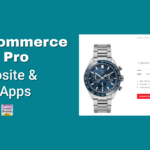
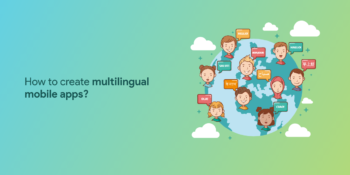







No Comments
Leave a comment Cancel