Easily integrate an app into Firebase for analytics, in just a few predefined steps. That said, many may wonder how easy it would have been if there was a WooCommerce Firebase Analytics plugin as well. Firebase for web, a plugin that shows all WordPress website data on firebase. Data comparison between the app and the website would be easier and with all the data in one place, there wouldn’t be any hassle.
Appmaker has created a WooCommerce Firebase Analytics plugin to track the web data. This plugin allows integration of your WooCommerce websites with Firebase Analytics and helps generate analytics reports for the site.
Generates event logs for
- Add_payment_info – Information about what mode of payment was used by customers to buy a product
- Add_to_cart – Data on how many users added a product to their cart and the number of times the ‘Add to Cart’ button was clicked
- Begin_checkout – The number of times the users clicked on the ‘Proceed to Checkout’ button.
- Ecommerce_purchase – The total purchase made by the users with the value of the products
- Purchase_refund – This event shows information about the total amount that has been refunded to the customers.
- View_item – Information about the most viewed items will be present on just a click in firebase
- View_item_list – Know how many users visited and made clicks on the product list of a category in your app with this event
- View_search_results – Information regarding the number of times the users searched for a particular product and viewed it.
The above-mentioned events show the number of users who triggered this event, along with the event count. The firebase for web shows other information like the geographical area of most users, the gender category of most users, age, etc.
To know what each event does, refer to the screenshot below.
Get this plugin to do things for you
This plugin ensures some key features that help analyze your business better and faster. Some key features are mentioned below –
- Firebase for web, analyses the source (including web search etc) driving the most traffic. To focus more on relevant channel.
- Tracks the flow of users from the product page to the cart to the checkout page. helps figure out where and how the users are lost along with revenue loss.
- Tracks the overall revenue generated with data for specified dates
- Understands and shows customers’ product interest by comparing traffic, transactions, and revenue across products.
- Tracks what the customers are looking for by seeing which pages they land on from search engines.
Benefits of using this plugin
The best reward for you with your app would be to see that you have successfully managed to retain your customers and acquire more users. With WooCommerce firebase for website, some benefits that you can get from your website is to understand your user behaviour and user engagement.
- It will track and analyze basic data including sessions, users and events with Analytics in a particular time frame.
- User-based reporting: Firebase Analytics has been built from the ground up to be user- and event-based, and not session- and page/screen view- based. This model is well-suited to show how to interact with a website.
- Real-time data update- fast and secure: One of the best features of Firebase includes a real-time update of data. The real-time database of firebase syncs changes which are reflected in your (and multiple) devices automatically. The fast and easy loading of content in no time with real and secured data is a huge bane to making the use of Firebase all the more effective.
- Remarket your audience and make strategies to improve user engagement with the various analytics report that you get from firebase, like improving the UI of your website, or introducing more offers, etc. Whatever be your strategy, firebase will guide you where you need to shift your focus to.
Get started with WooCommerce Firebase Analytics
Installation
1. Create a Project in Firebase Google Analytics.
2. Copy the scripts provided in Settings.
3. Buy and install the WooCommerce Firebase Analytics plugin on your WooCommerce website.
4. Go to your plugin settings page, paste the scripts, and click on Save Settings.
5. Congratulations! The integration is complete! You can now check the analytics report from your account.
Firebase Analytics typically shows only app data. You can skip all the hard work and save the time of integrating your website to Firebase in just a few clicks by using this plugin. Integrate Firebase to your website in just a few clicks by installing this plugin in your system. Bring all the data in one place and let Firebase do the rest of the work for you. Try it, and you’ll see.



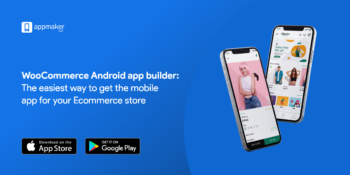






No Comments
Leave a comment Cancel