Before we begin our discussion on Firebase in-app messaging, let’s check out some statistical facts.
According to Statista, there are 3.5 billion smartphone users in the world today – This data means that in the world of wireless, 45.12% of the world’s population has a smartphone today. With the sky-rocketing increase in the number of app users, it is an obvious decision to increase your app business by implementing various strategies. Luckily, since firebase is an easy-to-use tool, it is the go-to option for most businesses nowadays.
Consequently, as firebase’s trademark goes ‘Build, improve and Grow’, you can build your app, improve the app quality and grow your business.
This blog is about ways to improve and grow business using Firebase. Read below to know more…
Firebase In-app messaging
Firebase in-app messaging is the process of interacting with your users that compels them to perform an action. The in-app message may be targeted or contextual that informs users about a limited offer or the addition of popular products to the list. The message may also contain a Rate us now feature asking users to give your app feedback and help improve!
Whatever may be the context of your message, firebase in-app messaging is an effective way to compel users to engage with your app a little more than their usual prodigy. If you want to send push notifications or in-app messages easily from your app dashboard itself, visit Appmaker to know more!
Let us understand this concept better –
In your firebase project, click on New Campaign to begin an in-app message.
The page to create your campaign will be as shown below –
Now, there are different ways to create an in-app messaging campaign according to your needs. These include :
Card
The ‘Message title’ and the ‘Message body’ can depend on the type of content you are looking to engage your customers in. An action button is inserted that defines the purpose for your users.
Modal
The Modal in-app message gives you the liberty to add a ‘Message title’ and a ‘Message body’. You can add an action button which is optional in this case. For example, an informative message regarding new additions to your product list or a big bumper sale are few ways to catch your users’ attention and get them engaged in your app.
Image only
Show an image banner to your users telling them about an offer on a product or just wishing them a ‘Happy New Year’!
Top banner
Using Top-banner, you can send an in-app message to your users as a banner on top of the page. The message may be an action banner that when clicked upon opens up a product list page.
As must be clear with the above-mentioned methods, firebase gives you the liberty of gaining total control over your message.
Control your in-app message
Apart from specifying the message title, message body, and the action button, you can specify the following :
Target
Target helps define the audience you want this message to be displayed to. You can also specify if your target is android users or iOS users. If there is a special discount that you feel needs to be sent only to first-time app open users, it’s a yay moment because there is a provision for that as well.
Scheduling
Scheduling helps decide the time to send the message. The default start time is set to Now. Else you can schedule a time and date when you want the message to be sent. You can specify the end date if needed be else let it remain in its default ‘No end date’.
Conversion events
Finally, the fourth step is to select the conversion events. The conversion events are optional where you can specify an event that would determine your conversion rate.
Click on Review to have a final look at your campaign and click on Publish. There you go! Your campaign is ready. Send the best messages to your users and slay with your app!





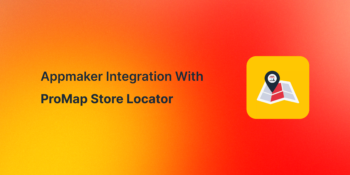




No Comments
Leave a comment Cancel