Wondering what Firebase Audience is? Read the below real-life scenario and am sure you’ll get it instantly.
I have an eCommerce grocery store app on my phone. I ordered chocolate ice cream a couple of times. Now I keep getting offers and discounts on different brands of chocolate ice cream. Certainly, I love getting those offers and my cravings for chocolate ice cream has only increased! Oh no, I may just be getting fatter!
There may be many reasons I am be getting those hearty offers for chocolate ice cream. One reason may be that the eCommerce store handler may have created an Audience in firebase that loves chocolate ice cream. Hold on. Audience?! Or do you have no idea at all what I’m talking about? Read below to understand better.
What do you mean by Firebase Audiences?
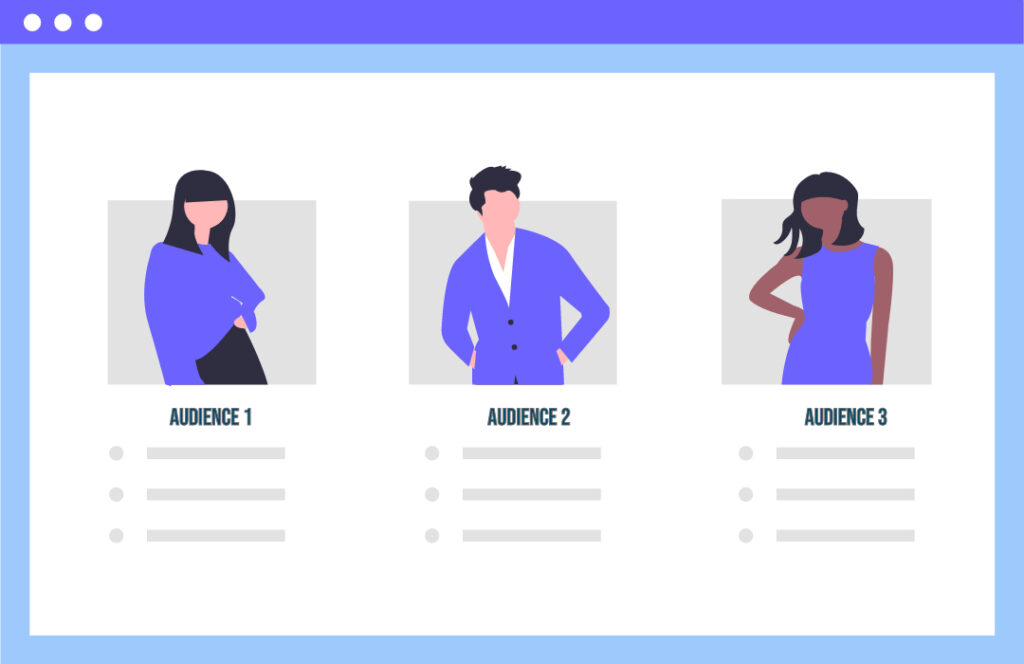
An Audience in Firebase is the segmentation of users into different categories according to a property. In firebase, up to 50 audiences can be created for a project. An audience can be created on the basis of –
- An event like ecommerce_purchase (users who have made a purchase) or first_open (users who just installed the app recently and opened it for the first time) or add_to_cart (users who liked a product and proceeded to buy it but may or may not have bought it) or any other event that makes sense to your business.
- Any user property like age, gender, city, language, etc.
You can create an Audience individually using any of the above-mentioned events/properties or combine multiple events too.
Why should you create Firebase Audiences?
Creating audiences have numerous advantages to help grow business. Moreover, the audience helps channelize your efforts towards a cohort of users with products that actually makes sense to them. If your audience largely includes women in the age group of 20-40 years who prefer reading books, then you can target that audience to provide offers and discounts for various books to increase and maintain your audience base.
You can also keep experimenting with them to test their interests in your products and increase your Lifetime Value with each learning.
How to create an Audience?
- Firstly, in the Analytics tab, click on the Audience to create your desired database of a selected audience.
- Secondly, click on New Audience.
- You will come across two options to create an audience –
- ‘Start from Scratch’ – Helps create a custom audience as per the business requirement
- ‘Suggested Audiences’ – Don’t worry if you’re too confused to decide the basis on which you should categorize your audience. Firebase Audience helps you out with suggestions that might just be useful to help understand your customer base.
For instance, I’m going to show you how to create a custom audience. Click on ‘Create a custom audience’ button.
- Give a name to the Audience you want to create. For example, I am giving the name to my audience as Purchase_ousted.
- To make an Audience, you have to insert certain conditions that define your audience. In Purchase_ousted, I want to calculate the number of users who add a product to their cart but do not proceed to buy it.
This means that I want my audience base to be the users who might have opened their app casually, liked a product, and added it to the cart, but did not checkout for whatsoever reason. The purpose of creating this audience is to understand the probable reason for them not proceeding to buy the product and then implementing strategies that urge them to buy it.
How to set conditions?
In the above screenshot, I have set the first condition as session_start that includes the users who open the app. However, you can set the condition to any value as per requirement.
The second condition is set as add_to_cart which includes users who have added a product to their cart. Finally, the last condition that needs to exclude users from the above two conditions is set as ecommerce_purchase that indicates the purchase made.
I set the limit of membership duration to the maximum limit. It signifies that the count should include all the users who have the app till now.
- In the end, click on save once done.
Your Audience base is now ready and you can use it to make your valuable analysis. To know more about Firebase features and how to use them, stay tuned with our blogs!
Also read: A Beginners guide to Firebase Analytics
Already a WooCommerce store owner? Build a Mobile App to Win More Customers
Appmaker specialises in Quality and Performance guaranteed, E-Commerce Android/iOS Apps for E-Commerce Businesses. Get in touch
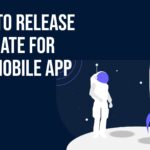


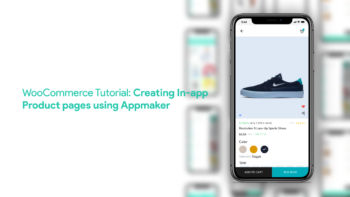

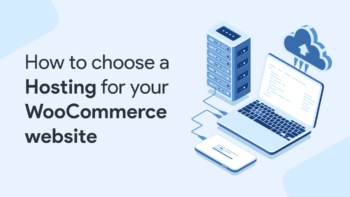
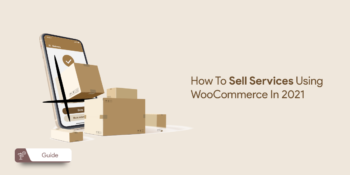

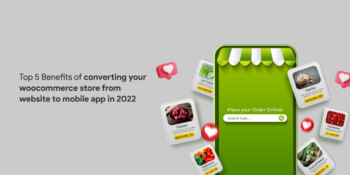

No Comments
Leave a comment Cancel