Wondering you really need to use Firebase Funnels? Well, try to answer the below questions.
By using various conversion techniques, you may get a good amount of traffic towards your website or app. But how do you know how many of these users have converted to become your customers? How do you know who needs more focus and attention? Also, how do you know what is the real conversion ratio of customers making a purchase? The best way to find answers to the above questions is to use Firebase funnels. Read this Firebase Tutorial to find out…
What are Firebase Funnels?
Funnels are a filtering technique of figuring out how many users have followed a defined path to complete a process. There are two types of funnels: Open funnels and closed funnels. Let’s see more about what they are.
Open funnels
Open funnels are the type of funnels in which each step in the process is independent of the other. Firebase only implements open funnels, at least till now.
For example, in the above screenshot, the funnel ‘push to purchase’ is a three-step process. The first step includes the number of users who have received the notification (event – notification_receive). The second step includes the number of users who opened the notification (event – notification_open). Finally, the third step includes the users who have made a purchase (event – ecommerce_purchase).
The value of the ecommerce_purchase event is the final value of that particular day and it is not dependent on the notification_receive or the notification_open event, in essence, the value of ecommerce_purchase does not define the customers who have made a purchase by opening the notification. In other words, users need not complete the previous step to be included in the subsequent step.
One can create up to 200 funnels per project in Firebase. Pretty cool, huh?
Closed Funnel
A closed-custom funnel is a funnel that fulfills the literal meaning of a funnel. A closed funnel consists of a sequence of steps that are interdependent on each other. It is a method of measuring the conversion rate of users to customers. Closed funnel is a concept that is not currently present in Firebase but can be made using Google Analytics.
For example, in the above screenshot, an attempt has been made to make a closed funnel using Google Analytics. The funnel is ‘search to purchase’. The purpose of the funnel is to filter out customers step-by-step on the basis of the process.
This funnel has a few steps. The first step contains event ‘view_search_result’ which filters out users who searched for a product. The second step includes event ‘add_to_cart’ which includes only those users who add the product to cart following the previous step. The third step includes users who clicked on checkout following the addition of the product to the cart. The final step includes the event ‘ecommerce_purchase’ that filters out customers who have finally made the purchase.
All the steps are dependent on each other and the filtration is done on the basis of the completion of the previous step. In simple terms, the customers who reached the final step should have mandatorily completed the previous steps.
Purpose of funnels
Certainly, the very purpose of creating funnels is to get the conversion rate and to understand where one is losing customers.
Funnels are a great way to understand what audience to focus on, which stage they are in and what experiments can be implemented on them.
Creating various funnels gives you an idea of the medium or method you are getting maximum conversions from. This helps better focus on the required audience.
Create funnel using firebase
Step 1: Go to the Funnels section in the Analytics tab of Firebase and click on New Funnel.
Step 2: Give a name to the funnel that is easy to understand what the funnel consists of. For instance, here I created a funnel named ‘View to purchase item’. You can give a short description within the word limit if you want to describe the content of the funnel.
Thereafter, select events that are relevant for your funnel. A minimum of two events should be added in order to understand the comparison. You can keep clicking on Add another event as and when you feel more events need to be added to the funnel.
Once you have done the needful, click on Create and view.
Step 3: Clicking on Create and view’ will take you to a screen as below.
A graphical representation of the funnel events is displayed above along with the number of users and the count of events.
And Ta-da! That’s how you create funnels and display it in the list! Stay tuned for more blogs and Firebase Tutorials.
Also read, Explanation on Firebase analytics for web.
Already a WooCommerce store owner? Build a Mobile App to Win More Customers
Appmaker specialises in Quality and Performance guaranteed, E-Commerce Android/iOS Apps for E-Commerce Businesses. Get in touch
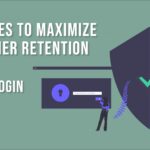





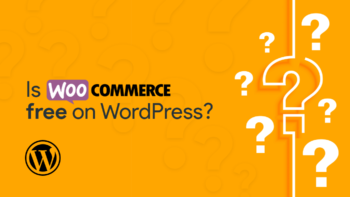



No Comments
Leave a comment Cancel