For the products, on the product page of your online store, it will be less appealing if it’s all an image and a name that each product has. It could become one of the reasons why the users underestimate the product and its quality. This is why you need to specify each and every feature of the product that you sell in your eCommerce store. And commonly they are addressed as product Add-ons. For a WooCommerce store, there are many plugins that let you create Add-ons for your products. And one among them is WooCommerce Product Add-ons. Using this plugin you can give a brief idea about the products that you sell in the store and thereby engage users with the store.
Let me show you how you can add WooCommerce product add-ons to your WooCommerce website.
In this article, we will be covering the following areas
| Installing WooCommerce Product Add-ons |
| Adding a product add-on |
| Features of product add-on |
| Customizing add-ons |
1. Installing WooCommerce Product Add-Ons
WooCommerce Product Add-on plugin is simple and is easy to use.
Just as the other plugins you can easily download and integrate WooCommerce Product Add-ons with your online store. Well, This is not a free plugin, you can purchase the plugin for 49 USD.
Besides integrating WooCommerce product Add-ons with your website, you can also get it to integrate with your WooCommerce app. If your app is built using Appmaker’s WooCommerce app builder, all the plugins that you use in your WooCommerce website are auto-integrated with the app. Thereby, there is no need to spend your time integrating plugins separately with your app.4
2. Adding a product add-on
Just as the installation and activation of the WooCommerce product add-on plugin, adding an Add-on to your store is also quick and straightforward.
Let’s see how it’s done,
- Once the installation and activation of the plugin are done, the add-ons can be added to all the products in your store, whether it be an existing one or a new product.
For instance, let’s consider adding an add-on to an existing product at your store.
- To add an Add-on, go to WordPress dashboard, then select the option ‘product’ and click on a product to which you want to include add-ons.
- There, inside the product data, you can see an ‘add-on’ option has appeared. This is where you can include ‘add-ons’ for the products.
3. Features of Product Add-on
Product add-ons cannot be avoided unless you are selling a single product which no variation at all. Whereas if you have different products or even the same product with various features like color, size, or material, Add-ons can are like letting the buyers personalize the products they buy.
WooCommerce Product Add-ons lets you add more options to the products. And typically they are,
- Checkbox
- Radio Buttons
- Custom inputs (Text Area)
- File Uploads
- Custom price inputs
- Any texts
- Any letters
- Only numbers
- E-Mail Address
With each Add-ons mentioned above, you can edit the product page in your WooCommerce store.
4. Customizing Add-Ons
WooCommerce product add-on lets you customize each add-on’s they provide. By doing so, you can allow your users to personalize products before they checkout with the products.
Let’s look into an example:
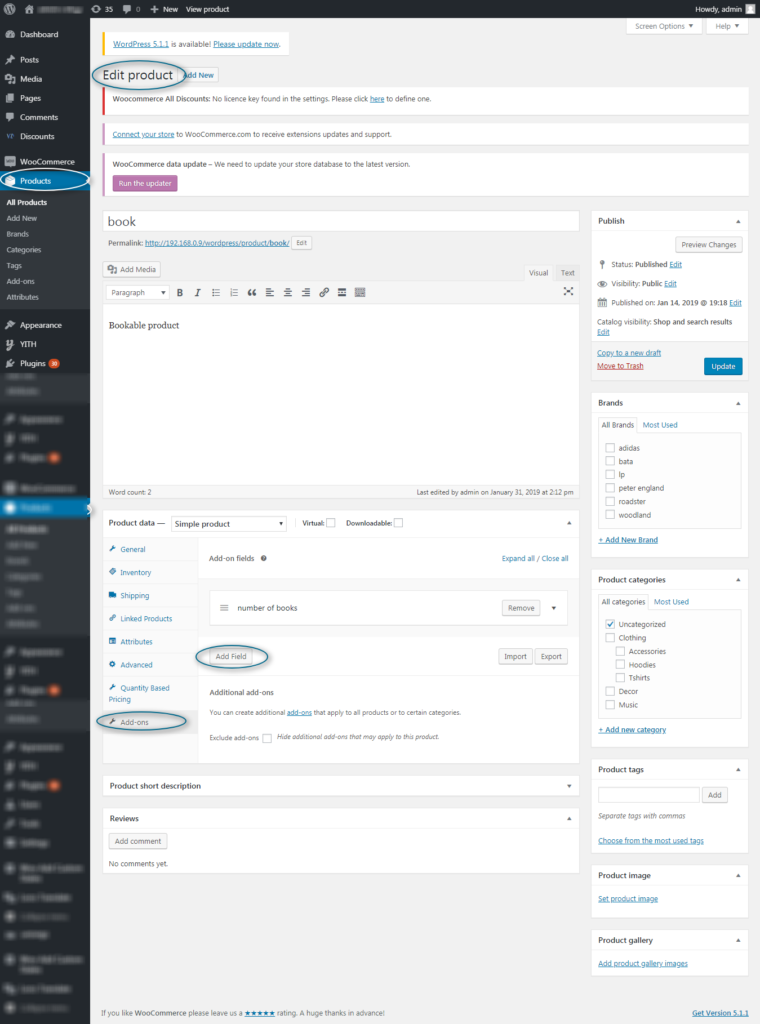
For example, consider that you want to give material options for a product at your store. This is how an Add-on is created
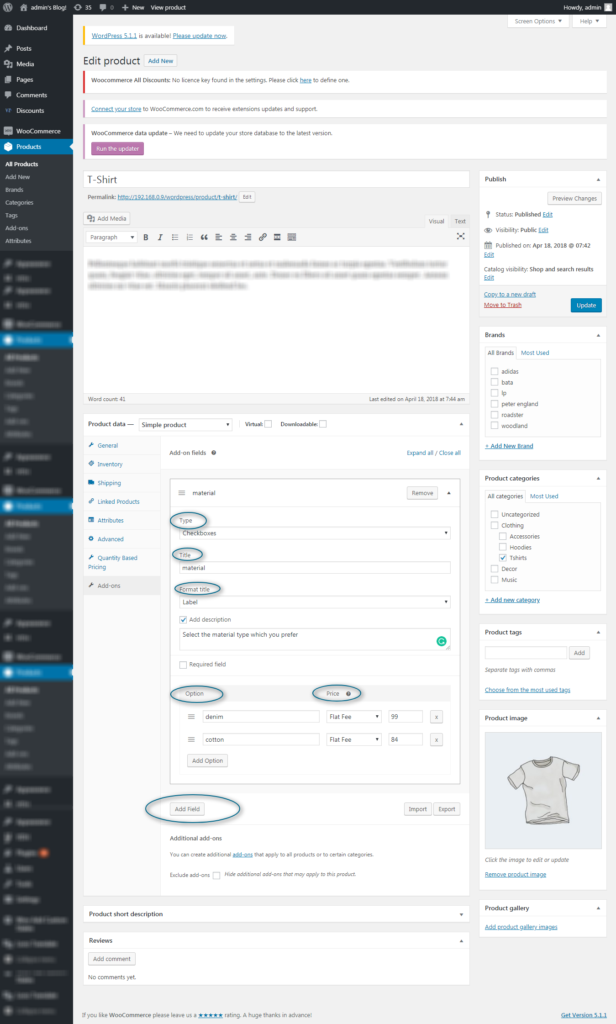
As you can see, Here I have used checkboxes, and you can customize the Add-on.
Here I have given options for the users to select between the material of the T-Shirt they prefer.
And this is how it will look on the website
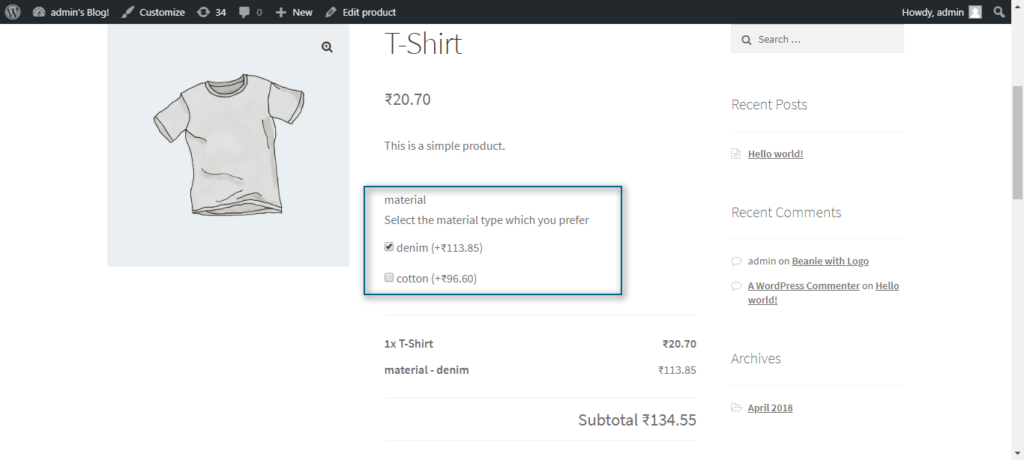
Should I choose the WooCommerce Product Add-on?
WooCommerce Product Add-on Plugin is a perfect Plugin that you can add for your WooCommerce Store. It simplifies your effort and lets you customize the Add-on for each product in your store.
The main advantage of WooCommerce product add-on plugin is, it is compatible with most of the plugins and works finely in WooCommerce app. And we rate it 4.7/5.
Integrating WooCommerce product Add-on to your WooCommerce app can is as simple as integrating this plugin with WordPress website. Especially if you have your WooCommerce app build using appmaker, the plugins get automatically integrated with the app when it is added to the site. This is because the WooCommerce app build using appmaker is connected with your WooCommerce site.
Want to build an eCommerce app with complete WooCommerce plugin integration?

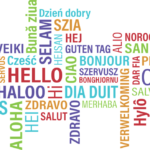


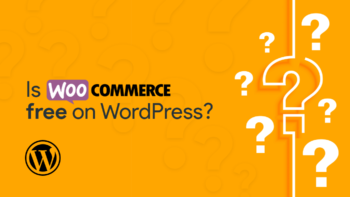

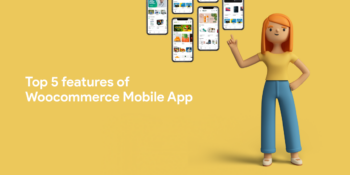



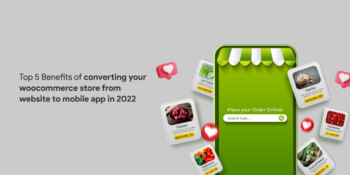
No Comments
Leave a comment Cancel