Ecommerce is an ever-changing dynamic industry that is driven by dynamic factors such as market trends and customer behavior. Therefore, to keep the business up, getting insights and taking informed decisions are necessary. This demands studying your traffic sources and the pages customers engage more with. Ultimately, understanding what drives conversions on your online store is what helps you take such decisions.
A well-done analysis helps you look at which products perform well in the market, and the products which are well-suited for your customers. Google Analytics helps you critically analyze the track and variables that drive successful conversions.
Why You Need Ecommerce Tracking
Ecommerce tracking can show volumes about your online operations and digital operations. These can be used to improve your website’s user performance and boost your sales. Setting up WooCommerce tracking helps you follow sales data and compare that information with your store’s behavior’s such as traffic sources, performing landing page, time spent on site, and bounce rates.
Analyzing the time spent on your website and the pages with high bounce rates will give you valuable insights which can help you get insights related to customer’s purchasing behavior. These insights can be leveraged to enhance the user experience and boost sales revenue.
What are the metrics that you need to track in Google Analytics (GA)
Google Analytics for WooCommerce lets you set goals to track the following metrics:
Sales conversion rate
Sales conversion rate (or just “conversion rate” or CVR) measures the percentage of visitors to your site who end up making a purchase. This gives you a better idea of how your efforts such as marketing, site design, paid advertising, etc.) translate into sales. GA lets you track your conversion rate site-wide, for individual pages, or for specific campaigns, and make note of any increases or dips in your rate to external factors.
Customer acquisition cost (CAC)
CAC is the ratio of total marketing spend to new or first-time customer count. If the cost to get a customer is more than what they’ll spend in your store, you’ll find your accounts in the red.
Customer lifetime value (LTV)
LTV projects how much revenue a customer will bring into your business throughout the lifetime of their relationship with your store. Google Analytics can project your LTV using other metrics, including revenue per user, sessions per user, and goal completion per user.
Average order value (AOV)
Increasing AOV is a primary goal for all e-commerce brands. With e-commerce tracking turned on in GA, you can get a detailed view of AOV and helps you set a benchmark to take steps toward making it better.
Cart abandonment
Tracking data around abandoned carts, like your abandonment rate and where in your funnel customers are dropping off, can help you fix your site and know when and how to trigger remarketing campaigns.
How to Set Up Woocommerce Tracking in Google Analytics
Follow the below steps to set up Google Analytics for WooCommerce:
1. Create an Analytics account for your eCommerce website
Start with setting up a new account. Next, Enter your WooCommerce website URL and finish the data settings.
Next, obtain your tracking ID by clicking Get Tracking ID.
2. Install your Analytics tracking code into your eCommerce website
After securing your Tracking ID, some code needs to be inserted into the <head> tags on your websites. Make sure that all pages of your website that need to be tracked have this code pasted. Plugins such as Insights plugin WordPress can do this automatically.
3. Enable eCommerce analytics tracking
To enable eCommerce settings, Navigate to Admin > View Settings > Ecommerce Settings. In this menu, enable Ecommerce Settings and Enhanced Ecommerce Reporting.
4. Start measuring Enhanced Ecommerce Data
With the Enhanced e-commerce feature turned on, Google will automatically turn on a Checkout Behavior Analysis, which is designed to let you see how your users move through your checkout process.
Setting Google Analytics WooCommerce goals
After setting up and connecting to Google Analytics, you can establish the eCommerce goals and behaviors you want to track.
A few examples of the goals that you can set are given below:
- Conversions by traffic source
- Add to cart
- Abandoned cart
- Traffic from direct, organic, referral, social, and email sources
- Bounce rate
- Time on site
- Lead form subscriptions & email list subscriptions
- Returning visitors
- Engagement
- Revenue
How to Set Up Woocommerce Tracking in Google Analytics
- From the pinwheel in the bottom left, select the Admin panel
- Click and select Goals from the right column
- Fill out Goal description and Goal details
- To access the Google Analytics report, click on specific report names under Reports
Once you connect Google Analytics to your eCommerce website, access better WooCOmmerce reports available. For this navigate to Report > Conversions and then Select Ecommerce.
Ecommerce Overview: This report gives you a summary of revenue, eCommerce conversion rates, transactions, average order value, marketing campaigns, and top sellersShopping Behavior
Shopping Behavior: This report helps you learn the different stages of the buyer funnel and details such as eCommerce Conversion Rate, Transactions, Average Order Value, and other metrics.
Checkout Behavior: This helps you how users organically steer to your checkout process on a step-by-step basis.
Product Performance: This report helps you evaluate the performance of your product in terms of shopping behaviors and sales.
Sales Performance: Sales performance report helps you to analyze your eCommerce sales by transaction and date.
Product List Performance: This report includes catalog pages, category pages, cross-sells, up-sells, related, and helps you group the products based on tags set on the website.
Hope this guide helps you stay connected to Google Analytics and generate valuable metrics to gain insights for the betterment of your store.
Read our Complete Guide To WooCommerce Mobile App Creation to learn more on how to scale up your business if you are an eCommerce start up.
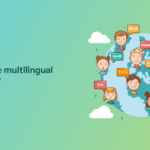
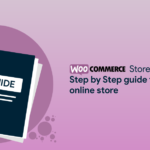
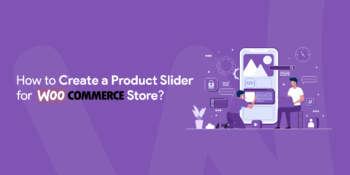
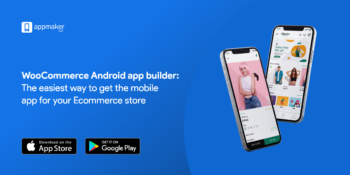






No Comments
Leave a comment Cancel