Shopping with Brands is the new trend in eCommerce, you can give your customers the experience of choosing their favourite brand on your eCommerce store. Appmaker would like to announce that our WooCommerce mobile apps are compatible with WooCommerce Brands Pro Plugin.
Online shopping is a different experience for each one of us. Day by day new shopping style is being introduced, earlier one of the trend was to shop with product category which made it very easy for customers to reach for what they want. Now as the time changes the product range on eCommerce stores are also increasing, which is in turn bringing new trends in online shopping.
For example, shopping with favourite brands on an eCommerce store. You need not go through the complete inventory of products to choose your favourite item. Just select your favourite brands and get all the product of that brand listed under on roof.
That’s not all, categorizing a brand with one set of product is also made easy. The question is, are you making use of these features on your eCommerce Websites and Mobile apps? If not, find out how.
Installation
Log in to WordPress Admin and go to Plugins. Click on Add New and Upload Plugin.
Select or Drag & Drop “Woocommerce-Brands.zip” (downloaded from Codecanyon). Click “Install Now”.
Once it’s uploaded, click on Activate Plugin.
Adding Brands to the website
A menu is added in the product menu named “Brands”. Click on Brands to continue.
Once you enter the page, these are some field you will come across.
- Name: brand name to show to users.
- Slug: slug associated with the brand.
- Parent: The parent brand of the given brand.
- Description: brand description, shown in the brand detail page.
- Url: You can set External link for Brands. If you set the URL, When the visitor clicks on a brand name, this URL will be displayed instead of the brand page. Example: https://www.apple.com/
- Featured: You Can Add Featured Attribute to Brands(Check this for Featured this brand).
- Thumbnail: image associated with the brand.
Once you add all these parameters and click Add New Brand, that particular brand gets saved on to the list in this manner.
If you have already added your brands, assign them to the products in your store. For this, Go to the WooCommerce product detail page and select the brand you want to associate from section Brands as shown in the image below.
You can edit the product permalink basic structure to dynamically insert the brand name of the product in the URL. You can learn more about how to use WooCommerce Brand shortcodes.
After assigning the brands to each product, you can see the brand names with the product listing.
In the Website
On your website, the product will be displayed with its brand name and logo as shown in the images below.
That’s not all, you can add different types of Brand widgets on your WooCoomerce website with this plugin.
WooCommerce Brands setup on mobile app
You have powered your website with a new feature, now it’s time to set your Appmaker eCommerce app with the same feature. Adding Brand to your products on your mobile app is very easy.
If you don’t have mobile apps for your eCommerce store, Create an app now.
Go to Appmaker dashboard and click on Customize app > Menu (To add brand list in your app menu). Click on Add Menu Items and give Menu title and Menu type to Choose an Action.
Save the changes after you are done.
Here is the Appmaker mobile app after setting up WooCommerce Brands with Open Brands as the Action.
Similarly, you can add a brand category for a set of products as well, for example, creating a category for Jewellery so that customers can shop using the Jewellery brands.
Save the changes and your mobile app menu will have another item there “Brand Jewellery”, which will consist of all the Jewellery Brands available in your store.
You are all set to have Brand display and Categorization on your app with WooCommerce Brands plugin.
WooCommerce Brands Pro Plugin
This plugin helps you categorize your product with it’s brand, display brand name & logo and much more. You can use this plugin on Appmaker mobile apps.

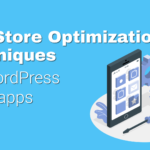





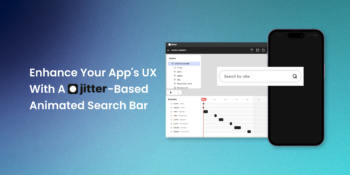


No Comments
Leave a comment Cancel